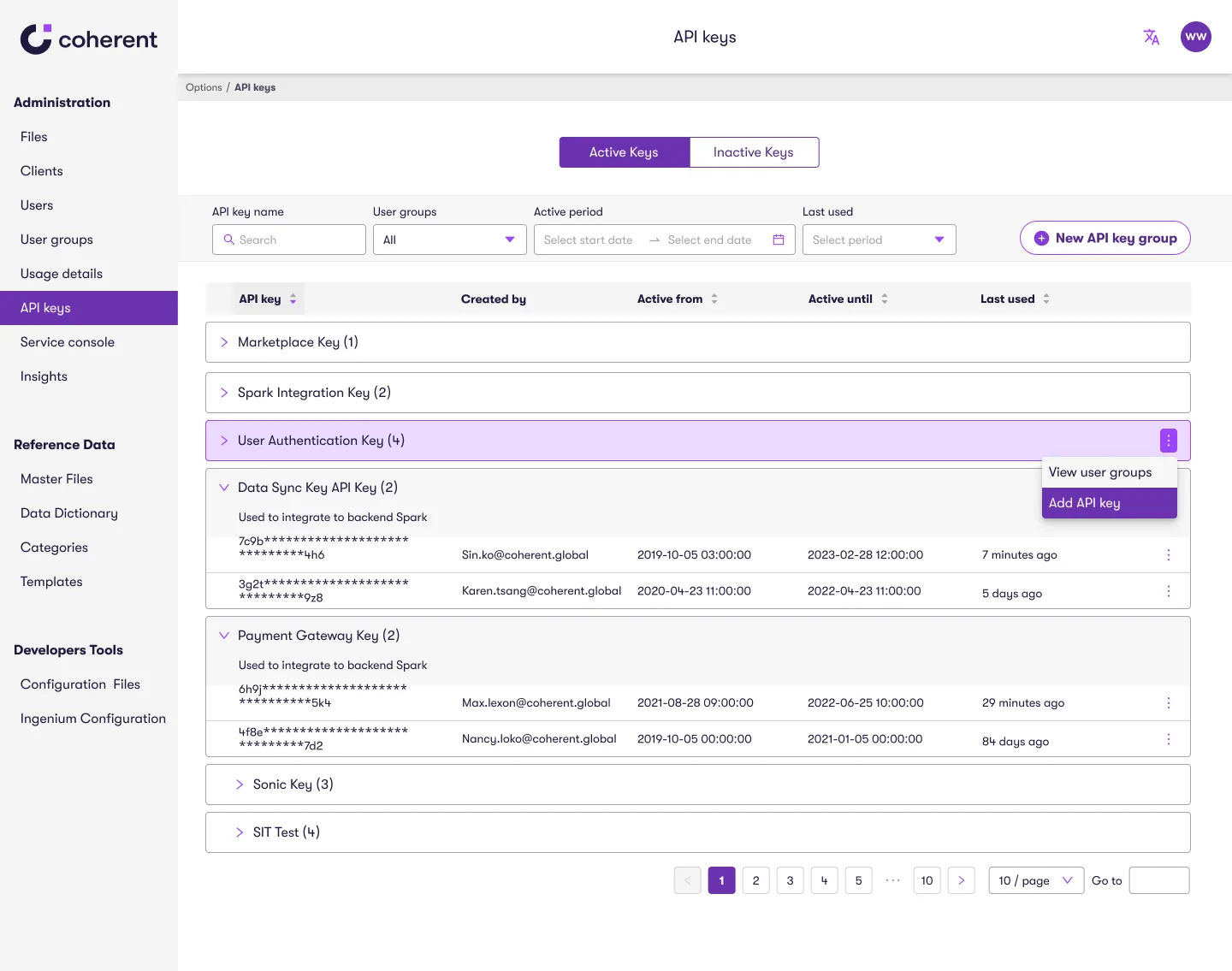Business Impact?
Although no specific metrics were set for this page, our user-centered design approach contributed to broader business successes, including:
USD $75M
Series B funding
20+ Partnerships
Including Snowflake, AWS and Microsoft
These milestones highlight the value of a strategic, accessible design in driving product success.
After securing Series B funding from the U.S., we recognized the need to meet critical legal and accessibility requirements, specifically the Americans with Disabilities Act (ADA) and the Web Content Accessibility Guidelines (WCAG).
I was tasked with conducting an accessibility audit to ensure our website meets these standards, making it accessible and inclusive for all users.